Creating a Gmail account is quick and easy, and it opens the door to a wide array of Google services. Whether for personal, educational, or professional use, having a Gmail account allows you to access not only your email but also tools like Google Drive, Google Calendar, and Google Meet. This beginner's guide walks you through the entire process—from signing up to customizing your account for maximum efficiency. By the end of this guide, you'll be ready to fully set up and use Gmail for your daily needs.
How to Create a Gmail Account Step-by-Step
Creating a Gmail account is a straightforward process that takes just a few minutes. Follow these simple steps:
Visiting the Gmail Sign-Up Page
The first step is to visit the Gmail sign-up page. You can do this by typing "Gmail" into your web browser and clicking on the official link. On the Gmail homepage, click on the "Create account" option.
Filling in Your Information (Name, Username, Password)
You'll be asked to provide your personal details. Enter your full name and choose a username for your Gmail account. Remember, your username will form your email address, so pick something professional or memorable. Next, set a strong password and confirm it to secure your account.
Verifying Your Phone Number
Google will request your phone number for account security and recovery. After entering your number, Google will send you a verification code via SMS. Enter the code to verify your phone number and move to the next step.
Completing the Setup Process
Next, you'll be asked to fill in a recovery email address, date of birth, and gender. These details help you recover your account if you forget your password or lose access. Finally, review Google's terms of service and privacy policy. Once you're ready, click "I agree" to complete your sign-up process.
How to Set Up Gmail for Maximum Efficiency?
Once you've created your Gmail account, it’s time to customize it to make the most of its features. Here are some key tips for setting up Gmail efficiently:
Organizing Your Inbox with Labels and Folders
Gmail allows you to organize your emails using labels and folders. Create custom labels for different categories like “Work,” “Personal,” or “Important.” You can also create filters to automatically categorize incoming messages into these labels, keeping your inbox tidy.
Setting Up Filters and Blocked Addresses
Use filters to automatically sort your emails as they arrive. For example, you can set a filter to mark emails from a specific address as important, or automatically move newsletters to a separate folder. If you’re receiving unwanted emails, block the sender to stop future messages.
Personalizing Your Gmail Settings (Signature, Theme)
You can personalize your Gmail interface by changing the theme and adding a signature. To do this, go to the settings menu and choose the “Themes” tab to select a theme that suits you. Under the “Signature” tab, you can add a personal or professional message that will appear at the bottom of every email you send.
Can You Use Gmail on Huawei Devices?
If you own a Huawei device, you may wonder if you can use Gmail effectively. Despite the challenges Huawei has faced with Google services, it’s still possible to access Gmail on these devices.
Downloading the Gmail App on Huawei Phones
While Huawei phones no longer come with Google apps pre-installed, you can still download the Gmail app from third-party app stores like APKPure. Once installed, sign in with your Gmail credentials to start using it just like on any other Android device.
Accessing Gmail via Web Browser on Huawei
If you prefer not to download an additional app, you can always access Gmail through a web browser. Open your preferred browser on your Huawei phone and navigate to the Gmail login page. Enter your credentials to access your emails directly from the web interface.
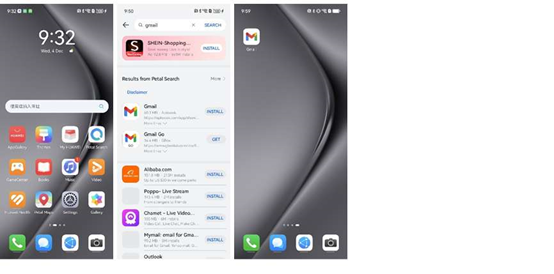
Troubleshooting Common Issues on Huawei Devices
In case you encounter problems when use gmail on huawei devices, check for updates to your browser or app. You may also need to enable certain permissions or clear cache data. If all else fails, try reinstalling the app or using Gmail’s mobile website for an alternative way to manage your emails.
Conclusion
Creating a Gmail account is a simple process, and once you’ve completed the setup, customizing it for your needs makes it even more powerful. With features like labels, filters, and security settings, Gmail is not only user-friendly but also highly efficient. Whether you're using it on a PC, smartphone, or Huawei device, Gmail is a versatile tool for managing your email and integrating with other Google services. By following the steps outlined in this guide, you can ensure that your Gmail account is set up for maximum productivity and security.
