Gmail has become a staple in our digital lives, offering powerful and user-friendly features. Most people are familiar with basic functions like sending and receiving emails, but there are many hidden tools and settings that can significantly improve your email experience. Whether you're using Gmail for personal communication or work, unlocking these lesser-known features can boost your productivity, enhance your organization, and streamline your email management. Many users might not even be aware of some of these options, but with a few tweaks, Gmail can become an even more powerful tool for staying connected and on top of your tasks. In this article, we’ll explore hidden Gmail features that you can start using right away to improve how you manage emails and communicate online.
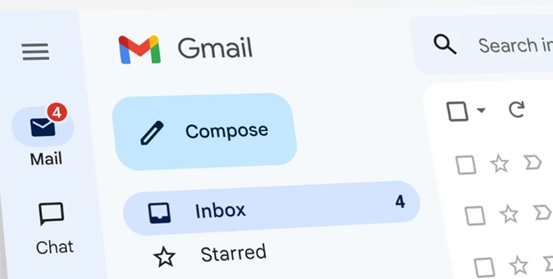
Hidden Gmail Features for Improved Organization
Staying organized in your email inbox can feel like a constant battle, especially when you receive a large volume of emails daily. However, Gmail offers several features that can help streamline your inbox and make it easier to manage.
Labels and Filters for Streamlined Email Management
One of the most powerful yet underused features in Gmail is the ability to use labels and filters. Labels work similarly to folders but with more flexibility. You can assign multiple labels to a single email, making it easier to categorize and retrieve them later. For example, you could label work-related emails as "Work," personal ones as "Family," and travel plans as "Vacations." This creates an organized system that’s easy to navigate. Filters, on the other hand, allow you to automatically apply labels or even move emails to specific folders based on set criteria. For instance, you can set up a filter to automatically label all emails from your boss as "High Priority," ensuring you don’t miss important updates.
Multiple Inboxes for Better Prioritization
If you manage multiple email accounts or need to keep track of different projects, using Gmail's "Multiple Inboxes" feature can be a game-changer. This feature splits your inbox into sections based on criteria you choose. For example, you can create one section for unread emails, another for starred emails, and yet another for specific labels or categories. This allows you to see important messages at a glance, improving your email prioritization. By separating emails into different sections, you can stay organized and never lose track of urgent messages. It’s a fantastic tool for anyone who feels overwhelmed by the sheer volume of emails they receive daily.
Keyboard Shortcuts for Quick Navigation
For those who want to save time and navigate Gmail more efficiently, keyboard shortcuts are an absolute must. Gmail offers a wide range of shortcuts that can help you move through your inbox faster, compose emails more easily, and manage labels or filters without ever touching the mouse. For instance, by pressing "c," you can quickly compose a new email, while "e" will archive an email. To navigate between emails, you can use the "j" and "k" keys to move up and down, respectively. If you’re in a hurry or simply want to improve your workflow, learning and using these shortcuts can save you significant time and effort each day.
Gmail Features to Boost Productivity
When it comes to boosting productivity, Gmail has several hidden features that can help you stay efficient and on top of your tasks.
Scheduling Emails for Timely Delivery
We’ve all been there – writing an email late at night or on a weekend, but not wanting to send it until a more appropriate time. Gmail’s scheduling feature lets you compose an email and set a time for it to be sent automatically. This feature is perfect for professionals who need to send emails during business hours, or for anyone who wants to schedule a follow-up message without worrying about forgetting it. For example, you might want to schedule an email to send early on Monday morning, so it’s the first thing your recipient sees when they start their workday. It’s easy to use – after composing your email, simply click the down arrow next to the send button, select “Schedule send,” and choose your desired time. It’s a small feature that can make a big impact on your productivity.
Using Google Keep for Quick Notes and Tasks
Google Keep integrates seamlessly with Gmail, allowing you to quickly jot down notes or create task lists without ever leaving your inbox. For example, if you’re working on a project and receive an important email, you can instantly create a note in Google Keep by clicking on the "Google Keep" icon located on the right sidebar. You can create checklists, set reminders, or even add voice memos to keep track of your thoughts. This integration allows you to easily organize your tasks, reference important emails, and stay on top of your projects, all within the Gmail ecosystem.
Undoing an Email You Didn’t Mean to Send
Have you ever hit “send” and immediately regretted it? Gmail’s "Undo Send" feature is here to save you from those moments of panic. Once you enable this feature, you’ll have a brief window of time (usually 5 to 30 seconds) after sending an email to undo it. This gives you a chance to catch mistakes, double-check attachments, or retract an email that may have been sent to the wrong person. To enable "Undo Send," go to Gmail’s settings, click on the “General” tab, and adjust the cancellation period to your preference. With this feature, you’ll have peace of mind knowing that you can quickly fix any email mishaps.
Advanced Gmail Settings for a Personalized Experience
Gmail's advanced settings allow you to customize your email experience, making it even more tailored to your needs.
Customizing Your Gmail Theme and Layout
Did you know that you can personalize the look of your Gmail inbox? Gmail offers various themes that can change the background of your inbox, from minimalist designs to vibrant images. You can even upload your own background photo. Additionally, you can adjust the layout of your inbox by selecting from different display options. Whether you prefer a more compact view with fewer lines of text or a spacious view with more details, Gmail’s layout settings allow you to customize your experience. A personalized inbox makes it easier to stay focused and motivated while checking your emails.
Using Canned Responses to Save Time on Repeated Emails
For people who often send the same type of email, Gmail’s “Canned Responses” feature can be a huge time-saver. If you find yourself typing similar responses to emails on a regular basis, you can save these replies as templates. To enable this feature, go to Gmail’s settings and click on the "Advanced" tab to activate Canned Responses. Once it’s enabled, you can save responses you frequently send and insert them into new emails with just a click. This feature is perfect for customer service representatives, business owners, or anyone who regularly sends similar messages.
Setting Up Vacation Responders and Auto Replies
Planning a vacation or taking a break from work? Gmail’s vacation responder feature allows you to automatically inform people that you’re out of the office and won’t be able to respond right away. You can customize the message with details about your availability and when you’ll return. Additionally, you can set up auto-replies for specific email addresses or keywords, ensuring that the right people receive the correct information. It’s an easy way to manage expectations and ensure that no one feels ignored while you’re away.
Gmail Security Features You Shouldn’t Miss
Security is a top priority for Gmail users, especially with the increasing number of cyber threats. Gmail offers several features to help protect your account and your sensitive information.If you're wondering can you download gmail on huawei, the answer is yes! Huawei devices are fully compatible with Gmail, allowing you to securely access your account while on the go. Huawei smartphones are well-known for their strong security measures, ensuring that your Gmail experience remains safe and protected. With robust encryption and privacy controls, Huawei phones provide peace of mind for users looking to maintain the safety of their accounts.

Two-Factor Authentication for Added Protection
In today’s digital world, email security is more important than ever. To protect your Gmail account from unauthorized access, setting up two-factor authentication (2FA) is a must. With 2FA, Gmail requires not just your password but also a second verification step, such as a code sent to your phone or generated by an authentication app. This extra layer of protection helps safeguard your account from hackers and unauthorized users. Setting up 2FA in Gmail is simple: just go to your Google account settings and follow the prompts to enable it.
Confidential Mode for Sensitive Emails
If you need to send sensitive information via email, Gmail’s Confidential Mode is a must-try. This feature allows you to send emails that expire after a set period and require a passcode to be opened. It also prevents recipients from forwarding, copying, or printing the email, making it ideal for sensitive communications. To enable Confidential Mode, click the lock-and-clock icon at the bottom of your email compose window. You can then set an expiration date and add a passcode to ensure your information stays protected.
Conclusion
By exploring these hidden features, you can make Gmail work harder for you, boosting productivity, improving organization, and enhancing your email security. Whether you're looking to schedule emails, organize your inbox, or protect sensitive information, Gmail has powerful tools to help you achieve more. Take advantage of these hidden gems, and make your Gmail experience more efficient and personalized.
